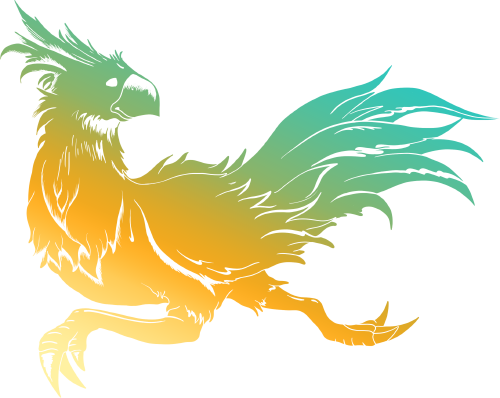Template:Sideicon

Title screen in Dirge of Cerberus -Final Fantasy VII-.
The title screen is a recurring feature that appears in all of the games in the Final Fantasy series.
The options present in the title screen are in a list format and can be traversed by using the D-pad, clicked with the mouse on the MMOs, the stylus for Nintendo DS and Nintendo 3DS games, or by tapping for iOS and Android games. Its features allow the player to select if they will play a New Game, continue from a quick save, or load a saved file. Some newer games also allow for cloud saving.
The title screen usually features the game's logo, but with some exceptions, with the list format of options usually underneath the logo and positioned centrally. If the title screen doesn't feature the logo then the options for New Game, Load Game etc. usually appear in the center of the screen.
If the player presses no buttons while in the title screen the game often begins to play an intro credits sequence.
Older Final Fantasy games did not feature an opening option on the title screen; pressing the Start button or any confirmation button lead directly to the saved files menu with the New Game option present at the top.
Layout
The common options present in the title screen are the New Game and the Load Game options which allow the player to start a game from the beginning or continue from a saved file respectively.
Appearances
Final Fantasy
- NES
The NES version of the title screen features three windows draped over a black background. The options available are Continue and New Game while the third window shows the Respond Rate.
- PSX
The PSX version of the title screen features the game's logo draped over a white background. The options available are New Game, Load Game and Memo File.
- GBA
The GBA version features the logo draped over a white background. The options available in this screen are New Game and Load Game.
- iOS
The iOS version features the logo draped over a white background. The options available in this screen are New Game, Load Game and Resume.
- PSP
The PSP version features the logo draped over a white background. The options available in this screen are New Game and Load Game.
- 3DS
The 3DS version features the logo draped over a white background on top screen. The options available in Touch screen are New Game and Load Game.
Final Fantasy II
- PSX
The title screen for the PlayStation version features a simple white background with the game's logo and the message "PUSH ANY BUTTON". Doing so reveals the options New Game and Load Game.
Final Fantasy III
- NES
The title screen features five windows draped over a black background. The options available in this screen are New Game and Message Speed, while the three windows are used for the purpose of loading a specified save file.
- DS
The screen features the logo draped over a white background. Under the logo is the opening quote from the NES version with only some of it shown at a time on a background. The options made available in this screen are New Game, Load Game and WiFi Settings.
- iOS
The title screen features the logo draped over a white background. The options available in this screen are Continue, New Game and Load Game.
- PSP
The screen features the logo on a white background. The options available are New Game, Load Game, Gallery and Options.
Final Fantasy IV
At first, the title screen didn't have any options on it. This option made its first appearance in the GBA release.
- Super Famicom
The title screen for the US version, Japanese version, and Easy Type version all had different title screens.
- PSX
- GBA
- PSP
- DS
The screen has the New Game and Load Game options, while "Prelude" is playing in the background. Resume also appears if a quicksave was made.
- iOS
Final Fantasy IV -Interlude-
PSP
Final Fantasy IV: The After Years
- WiiWare
- PSP
The title screen features the game's logo over a white background with Amano art of Ceodore and Cecil. The options available are New Game, Select Story, Load Game, Bestiary and Back.
Final Fantasy V
- SNES
PlayStation
The title screen features the game's logo on a black background. The logo's reflection can be seen on a body of water beneath it. Pressing any button takes the player to a black screen with a blue menu on the right side and a random playable character sprite walking around. The options available on the menu are New Game, Memo, Slot 1 and Slot 2.
- GBA
The logo appears on a white background. Unlike the SFC and PSX releases, the title screen usually plays with "Prelude" instead of "Main Theme of Final Fantasy V". The options New Game, Load Game, and Extras are available. Extras has the Bestiary, which shows all the enemies killed in one save file.
- iOS/Android
The title screen features the logo morphing the 2 "F"s to form the logo. Like the Advance version, the title screen plays with the game's "Prelude" theme. Their options are "Resume" to load from the quicksave file, "Load Game" to load the existing game data, and "New Game" to start the game playthrough. Other options can view achievements (iOS only), as well to access music player, Bestiary and Help menu.
Final Fantasy VI
- SNES
The original release does not have a title screen, but rather an attract reel showcasing the title's intro and opening credits, which loop. ![]() opens the Load Game screen with the available saves unless there are none, in which the game begins from the start instead.
opens the Load Game screen with the available saves unless there are none, in which the game begins from the start instead.
The title intro features thunderclouds with the title appearing wreathed in fire, cutting down to a cliff side with red specs foreshadowing the game's second act. In the lead up to the title, the music grows louder and more ominous before a choir chants "Kefka."
- PlayStation
The title screen features a black background with a random character sprite walking around (this can be any playable character, including guests). To the right there's a box with the following options: New (selected by default), Memo, Slot 1, Slot 2 and Bonus. The character sprite will perform different animations depending on the choices selected, including falling asleep if no action is taken for a couple of minutes.
- Advance
The logo appears on a white background, with the "Prelude" piano piece playing. The options New Game, Load Game, and Extras are available. Extras has the Bestiary, which shows all the enemies killed in one save file. The opening reel is similar to in the SNES version, only it also has the red image of Terra riding a Magitek armor appearing in the second vocalization.
Final Fantasy VII
The title screen has the Buster Sword stuck in the ground in front of a black background with a beam of light on the sword and the options "New Game" and "Continue?".
Regardless of any changes made to a save file, the menu will always be navigated with ![]() in PlayStation versions. Controls can be configured outside of save files in PC versions so whatever is set to [OK] will select it.
in PlayStation versions. Controls can be configured outside of save files in PC versions so whatever is set to [OK] will select it.
The PC version is identical to the PlayStation version, however, the updated 2012 release has version and version number displayed on the bottom left corner of the screen.
The Mobile version has three buttons, one that views other apps from Square Enix, one that directs to the help website and one that views the Mobile version staff roll.
The iOS version adds in the "iCloud" option. This option will allow the player to sync iCloud data.
The PS4, Xbox One and Switch re-releases adds in the "Additional Credits" option. This will view the Credits of the re-release with "One-Winged Angel" playing in the background.
The PS4 version has the "Special Movie" option. This will view the E3 2015 trailer of Final Fantasy VII Remake.
On Xbox One, it shows the player's current signed-in Gamertag on the top right of the title screen. Selecting "Select Profile" will open the system's Account Picker screen.
Crisis Core -Final Fantasy VII-
The title screen has options for New Game or Load Game, with the image of Zack Fair holding the Buster Sword on Midgar Wasteland; the same image that appears in the game cover.
Similarly to Final Fantasy XII, the title screen can be skipped altogether if the player presses ![]() during the introduction cinematic, which brings up the New Game and Load Game options without the title background itself.
during the introduction cinematic, which brings up the New Game and Load Game options without the title background itself.
Dirge of Cerberus -Final Fantasy VII-
The title screen has options for starting a game, tutorial menu and extra features. Its background image is official art of Vincent Valentine and other important characters from the game. Vincent's pose in the art is an allusion to an official artwork of him from the original Final Fantasy VII.
International
Dirge of Cerberus Lost Episode -Final Fantasy VII-
Final Fantasy VIII
The title screen depicts the Lunar Cry with a symbol of Griever flying through it; the words "FINAL FANTASY VIII" are superimposed over Griever. Below this is the New Game/Continue selector, which can be navigated by means of the ![]() button and the D-Pad. The title screen is identical for the PC and Remastered versions. In the Remastered version, a new title screen is shown in a white background before the original title screen with the game logo on the top and the "Press Any Button" or "Press Any Key" text on the bottom. Both the PC and Remastered versions have the "Credits" option added. Selecting it will view the Credits of the re-release, depening on the version. In the Remastered version Credits, "The Landing" plays in the background. On Xbox One, it shows the player's current signed-in Gamertag on the top right of the title screen. Selecting "Select Profile" will open the system's Account Picker screen.
button and the D-Pad. The title screen is identical for the PC and Remastered versions. In the Remastered version, a new title screen is shown in a white background before the original title screen with the game logo on the top and the "Press Any Button" or "Press Any Key" text on the bottom. Both the PC and Remastered versions have the "Credits" option added. Selecting it will view the Credits of the re-release, depening on the version. In the Remastered version Credits, "The Landing" plays in the background. On Xbox One, it shows the player's current signed-in Gamertag on the top right of the title screen. Selecting "Select Profile" will open the system's Account Picker screen.
Final Fantasy IX
The title screen plays "The Place I'll Return to Someday", and depicts a Crystal crossed by two daggers, with the "FINAL FANTASY IX" logo superimposed over it. Beneath that is the standard New Game/Continue selection, which can be navigated by means of the ![]() button and D-Pad. Not making any selection for a long time will cause the game to cycle through pictures of the characters along with a slogan depicting their personalities.
button and D-Pad. Not making any selection for a long time will cause the game to cycle through pictures of the characters along with a slogan depicting their personalities.
The PS4, Xbox One/Windows 10 and Switch repackages inserts several bumper screens, including developers' logos. a mural with a small logo, and a screen with standard medical warnings. An autosave feature was also added, thus adding a Continue option to call back the last allowed savestate from the main title. Buttons on the lower left and right permit language selection or viewing of the repackaging credits, respectively.
The Steam and Mobile versions has several new elements on the title screen including a help section that when tapped will direct the player to a help website, staff roll, and language selection. Along the staple New Game and Load Game are Continue and Cloud Data. Beating the game at least once adds new options to play the blackjack minigame and view FMVs from the game. The mobile version also includes a button for achievements, while in the PC version this button is not included as community features such as achievements are accessible at any time by pressing Shift + Tab (by default).
The Xbox One/Windows 10 version shows the player's current signed-in Gamertag on the top right of the screen.
Final Fantasy X
The title screen features the logo under a stream of water and on a cascading blue background. The options available in this screen are New Game and Load.
"Summoning" plays for the title and load screens.
Staying at the title screen without pressing anything will cause the introduction credits to replay.
Final Fantasy X-2
The title screen features the logo draped over pictures of the protagonists, circular glyphs and stone carvings. The options available in this screen are "New Game Plus", "New Game" and "Load". The "New Game Plus" option becomes available after the player clears the game once.
Final Fantasy X-2: International + Last Mission
The title screen features the logo draped over pictures of the protagonists, circular glyphs and stone carvings. There is now a black box underneath the logo labeled International + Last Mission. The options made available in this screen are "International" and "Last Mission".
Final Fantasy X/X-2 HD Remaster
Final Fantasy XI
The title screen features the game's logo over a video showcasing a random location in Vana'diel. The available options are Select Character, Create Character, Delete Character and Back. To the right of the screen is a column of horizontal boxes, one for each expansion of the game. The expansions that the player has installed will have their title highlighted, whereas the others will be grayed out.
Final Fantasy XII
The title screen features the logo over a dark background. Below the logo, the options New Game, Load Game can be found.
In the original version, the title screen can only be seen if the player waits for the introductory cinematic to end. Pressing ![]() during the cinematic will bring up the New Game and Load Game options with the cinematic still playing in the background.
during the cinematic will bring up the New Game and Load Game options with the cinematic still playing in the background.
In the International Zodiac Job System, a third option, Trial Mode is available.
In The Zodiac Age, the Trial Mode option is also available, as well as a new option, "Credits." Choosing the Credits option plays a newly created credits sequence, many of these unique to the The Zodiac Age version of the game and featuring a newly composed theme by Hitoshi Sakimoto, "The Zodiac Age." On Xbox One, it shows the player's current signed-in Gamertag on the top right of the screen. Pressing ![]() will open the system's Account Picker screen.
will open the system's Account Picker screen.
Final Fantasy XII: Revenant Wings
The background is an image of Lemurés stretched across both LCD screens. The top screen features the game's title, while the bottom screen features the Galbana airship with the New Game and Continue options. To see the title screen, the player can either wait for the introductory cinematic to end or skip it.
Final Fantasy XIII
The title screen has the logo on a white background with New Game, Load, Settings, and Extras underneath. The music that plays in this screen is "FINAL FANTASY XIII - The Promise".
Final Fantasy XIII-2
Similar to Final Fantasy XIII, the logo appears on a white background, with New Game, Continue, downloadable content, Beginner's Primer, Extras, and Settings underneath. "FINAL FANTASY XIII-2 - Wishes -" plays in the background.
Lightning Returns: Final Fantasy XIII
The logo appears on the top of the screen with New Game, Continue, Settings, Install and downloadable content underneath. Highlighting each option displays a different illustration graphic of Lightning. "Lightning Returns" plays in the background.
Final Fantasy XIV
Final Fantasy XIV/Legacy
The title screen features the logo over a white background. Below the logo, the options New Game, Opening Movie, Credits and Quit. On the upper left corner of the screen, information on the current game version can be found.
Final Fantasy XIV: A Realm Reborn
This version is very similar, with the new logo on a shifting blue (with purple) background. Below the logo the options are now Play, Opening Movie (after it has been viewed once), Options, and Quit. During the beta versions the logo had a "β Version" next to the logo in a pinkish color.
Final Fantasy XIV: Heavensward
The title screen is changed to a dark background featuring snowfall, with the Heavensward logo slowly rippling into form in the center. Menu options remain unchanged from 2.x.
Final Fantasy XIV: Stormblood
This title screen features a black background with flames rising from the bottom, with the game logo swiftly burned into the foreground from left to right. The logo ripples from a heat shimmer effect. Menu options remain unchanged from 2.x.
Final Fantasy XV
The instrumental version of "Somnus" plays in the title screen. The background featured is of the night sky and the moon slowly passing by. The title screen features the logo and options for New Game (New Game+ (added in patch after beating the story)), Load Game, Trailer (Judgement Disc only) Order FFXV (Judgement Disc and PC Demo only), Chapter Select (added in patch after beating the story), DLC (added in patch), Special (added in patch), Special Gift from Twitch Prime (PC only, added in patch), Options, Licenses, Credits, Change Profile (Xbox One only), Mod (PC only, added in patch), FFXV Information (added in patch), Quit Game (PC only) and Crazy Challenge (Google Stadia only). If the player idles in the title screen, the background will slowly change from night to dawn to day to dusk and back to night, but seeing the whole cycle would take approximately one hour and thirty minutes.
Upon completion of the story, the title screen features the "complete" version of the Final Fantasy XV logo, with Noctis sitting and sleeping alongside Luna. The background sky now begins at dawn, reflecting the end of the Starscourge, and the instrumental version of "Somnus" is replaced with "Noctis", the protagonist's leitmotif.
The downloadable episodes feature the character of whose episode it is, and likewise get a new title screen for clearing the episode.
Final Fantasy XV Episode Duscae
The title screen for the demo has the same music and the background as for the main game. It has options for New Game, Load Game, and Config. Pressing Menu or Options will view Licenses. The background shows a sky that changes depending on what "time" it is in the demo. "Soul fragments", seen in the Final Fantasy XIII trilogy and early trailers when the game was still called "Versus XIII", glimmer in the sky.
Platinum Demo – Final Fantasy XV
The instrumental version of "Somnus" plays on the background with a close-up of Carbuncle against a sky.
Final Fantasy XV: Episode Gladiolus
The title screen for Gladiolus Amicitia's DLC episode shows Gladiolus sitting before a campfire at night with a mug in his hand. After completing the episode, the title screen is updated to have the Genji Blade leaning against the side of his chair.
Final Fantasy XV: Episode Prompto
The title screen for Prompto Argentum's DLC episode shows Prompto in his Tundra Attire standing against a winter sky at night. After completing the episode, the title screen changes to have Prompto holding Lion Heart over his shoulder against a winter sky during the day.
Final Fantasy XV: Episode Ignis
The title screen for Ignis Scientia's DLC episode shows Ignis in his Crownsguard Casual standing against a view of the damaged Altissia. After completing the episode's Chapter 3, Verse 2, the title screen changes to have Ignis in his Kingsglaive Garb. The two versions of the title screen can be switched between at the player's discretion.
Final Fantasy XV: Episode Ardyn
The title screen for Ardyn Izunia's DLC episode shows Ardyn sitting upon the throne of Lucis. After completing the episode, the title screen changes to have Ardyn and Aera Mirus Fleuret together under a tree. The two versions of the title screen can be switched between at the player's discretion.
Final Fantasy Tactics
- PlayStation
The title screen features the game's logo over a section of the map of Ivalice. The options available are New Game, Continue, Tutorial and Sound.
- PlayStation Portable
The title screen for Final Fantasy Tactics: War of the Lions features the game's logo over a map of Ivalice. The options available are New Game, Continue and Tutorial.
- iOS
Final Fantasy Tactics Advance
Final Fantasy Tactics A2: Grimoire of the Rift
The title screen features the logo drawing (a Judge with a Grimoire), in green, stretched across both LCD screens. The bottom screen features the title and the following options: New Game, Load, Continue, Trade and Language.
Crystal Defenders
- Smartphones
- PSP
The title screen features a simplistic design, with the logo draped over a white background featuring a crystal. The options available in this screen are Start Game, Help and Devplay.
"Main Theme" from Final Fantasy Tactics A2: Grimoire of the Rift plays in the background.
- PS3
- Xbox 360
- WiiWare
Final Fantasy Type-0
- PSP
There are two title screens since it requires the usage of two UMDs and each sport an icon on the bottom right of the screen, indicating whether or not that UMD allows the functionality of multiplayer, as well as an icon on the bottom left which indicates their respective disc numbers. The two title screens share an image of the logo draped over a background of an enlarged Rubrum emblem.
The title screen of the first disc contains the options New Game, Load Game, History and Options, while also sporting an icon on the bottom right of the screen to indicate a single player experience. The title screen of the second disc contains the options titled Load Game, Mission List, Multiplayer, History, Options and also an icon on the bottom right of the screen which indicates a multiplayer experience. Multiplayer is only available on the second disc due to the linearity of the content on the first disc.
- PS4/Xbox One
The title screen features the game's golden logo. The options include New Game, Continue, Missions, History and Preferances.
On Xbox One, it shows the player's current signed-in Gamertag on the bottom left of the title screen. Pressing ![]() will open the system's Account Picker screen
will open the system's Account Picker screen
"Logical Conclusions" plays in the background for all title screens.
Final Fantasy Agito
Final Fantasy Crystal Chronicles
The title screen features the game's logo over a shaded background. The options available are New Game and Load Game.
Final Fantasy Crystal Chronicles: Ring of Fates
Final Fantasy Crystal Chronicles: My Life as a King
Final Fantasy Crystal Chronicles: Echoes of Time
DS
The top screen features the game's title over a baby blue background. The bottom screen has the options Start and Options, and features the game's logo drawing of Sherlotta in her cat form and a crystal.
Wii
Final Fantasy Crystal Chronicles: My Life as a Darklord
Final Fantasy Crystal Chronicles: The Crystal Bearers
Final Fantasy Mystic Quest
There is no options on the title screen in the game, once the player presses a button. They will be taken to the load menu screen where the player will have a chose to pick either a New Game or one of three possible save games.
Final Fantasy Adventure
- Original release
The title screen is a simple screen with a stylized logo, it has two options on it. Located right below the logo of the game is the New Game and Continue option. "Rising Sun", the theme of the Mana series, plays throughout.
- Smart device release
This release launches in landscape with artwork of Sumo in battle, followed by the Square Enix logo, and then a white screen with the new Adventures of Mana logotype. Tapping this title screen will offer game start options. Four buttons on the upper-right corner allow for cloud save push/pull, links to other games, game settings, and an option to switch between the approximated original soundtrack and the re-scored version. As before, the theme is "Rising Sun".
The Final Fantasy Legend
The title screen has two options on it, located right below the logo of the game is the Start and Continue option. By holding Holding Down, Start and the B button while on the title screen, the player will have access to the Sound Test.
Final Fantasy Legend II
The title screen has two options on it, right below the logo of the game is the New Game and Continue option. By holding the Select, Start and B button while on the title screen, the player will have access to the Sound Test. A bug occurs where the save-counter value from the loading screen is carried over if the player happen to go there first, leading to overflow and illegal values for the Sound Effect option.
Final Fantasy Legend III
The title screen has two options on it, right below the logo is the New Game and Continue option.
Final Fantasy: The 4 Heroes of Light
Bravely Default
The top LCD screen is entirely dark, with the game's logo illuminated by an animated butterfly flying around the screen. The bottom screen shows the available options: New Game, Continue, Members and AR Movie (an augmented reality introduction to the characters).
In the For the Sequel update, and by extension the localized version, the bottom screen initially shows three save files instead. Selecting one leads to four available options: Continue, AR Movie, New Game Plus and Special Movie (a game-engine based, interactive cutscene using the console's gyroscoping features, and that serves as a teaser for Bravely Second: End Layer). Only the Continue and AR Movie options are initially accessible, the other two must be unlocked after defeating Ouroboros.
Starting from Chapter 6, the title screen will change slightly: in the Japanese version, the first letters of the subtitle "Flying Fairy" will turn red and disappear, leaving the words "Lying Airy". In the localized version, this is retained, but with the subtitle "Where the Fairy Flies" turning into "Airy Lies".
Bravely Archive
The screen shows the two main characters, Daria and Chalia, appearing to be conversing at a massive library. In the global version, a giant glowing crystal is shown.
Bravely Second: End Layer
In the demo, the top LCD screen is entirely white, with the game's logo showing an image of a city through it. The bottom screen initially shows three save files.
In the main game, the top screen is also entirely white with the logo instead showing the night sky and stars. The bottom screen, also white, shows three save files, and a box with Special Gifts next to two more boxes, Delete and Copy. After reaching a certain point and choosing the game file with the hourglass, the screen changes, showing the night sky and stars with the logo now in white. The letter S and P appear in front of End Layer, so it says Send Player. The lower screen becomes black with the boxes for Continue, New Game +, and AR movie.
Final Fantasy Dimensions
- Android and iOS
The title screen features the game's logo over a white background. To the right of the screen are the available options: Resume, Load Game, New Game and Help. The title screen of the iOS version is identical to the Android one, with the exception of the added option "Shop".
Dissidia Final Fantasy
The title screen features the game's logo over a white background. The options available are New Game, Load Game and Data install.
Dissidia 012 Final Fantasy
The title screen features the game's logo over a white background. To the right of the screen are the available options: New Game, Load Game and Extras (which now includes Data install).
Dissidia Final Fantasy Opera Omnia
- All versions
A bumper screen shows Mog atop a placard warning players of risks associated with the gacha system as used in the game, also advising minors to seek consent prior to play.
- Golden Master release to version 1.6.0 (GL)/1.11.0 (JP)
The title screen shows the game logo and company logos superimposed on a crystal with a dynamic background. A cog wheel appears in the lower left for access to troubleshooting options. The player must tap the screen to proceed.
- Versions 1.6.1 to 1.11.1 (GL)/1.12.0 (JP)
In commemoration of the game's first anniversary, the title screen features the above logos with a portrait of the primary protagonists who are permanently recruitable by the time of this update. The cog wheel remains at the lower left.
| Original game | Characters |
|---|---|
| Final Fantasy | Warrior of Light |
| Final Fantasy II | Firion |
| Final Fantasy III | Onion Knight |
| Final Fantasy IV | Cecil (Dark Knight) |
| Final Fantasy V | Bartz |
| Final Fantasy VI | Terra |
| Final Fantasy VII | Cloud |
| Final Fantasy VIII | Squall |
| Final Fantasy IX | Zidane |
| Final Fantasy X | Tidus |
| Final Fantasy XI | Shantotto |
| Final Fantasy XII | Vaan |
| Final Fantasy XIII | Lightning |
| Final Fantasy XIV | Y'shtola |
| Final Fantasy XV | Noctis |
| Final Fantasy Tactics | Ramza |
| Final Fantasy Type-0 | Ace |
- Version 1.12.0 to 1.13.0 (GL)
Same as previous versions, but adds a Data Backup button.
- Version 1.13.1 (GL)/1.24.0 (JP)
In commemoration of the game's second anniversary, the portrait has been expanded to include protagonists representing sequels and spin-off titles. All options remain as above, but the Data Backup button has moved to the bottom-center of the screen.
| Original game | Characters |
|---|---|
| Final Fantasy | Warrior of Light |
| Final Fantasy II | Firion |
| Final Fantasy III | Onion Knight |
| Final Fantasy IV | Cecil (Paladin) |
| Final Fantasy V | Bartz |
| Final Fantasy VI | Terra |
| Final Fantasy VII | Cloud |
| Crisis Core -Final Fantasy VII- | Zack |
| Final Fantasy VIII | Squall |
| Final Fantasy IX | Zidane |
| Final Fantasy X | Tidus |
| Final Fantasy X-2 | Yuna |
| Final Fantasy XI | Shantotto |
| Final Fantasy XII | Vaan |
| Final Fantasy XIII | Lightning |
| Final Fantasy XIII-2 | Serah |
| Final Fantasy XIV | Y'shtola |
| Final Fantasy XV | Noctis |
| Final Fantasy Tactics | Ramza |
| Final Fantasy Type-0 | Ace |
| Final Fantasy Crystal Chronicles: Ring of Fates | Yuri |
| Final Fantasy Crystal Chronicles: Echoes of Time | Sherlotta |
| Final Fantasy Crystal Chronicles: The Crystal Bearers | Layle |
| World of Final Fantasy | Lann & Reynn |
Theatrhythm Final Fantasy
- 3DS
The title screen features the game's logo on the top LCD screen and the message "Touch to start" on the bottom one. Touching it will allow the player to choose a pre-existing profile or, if playing for the first time, creating a new one.
- iOS
Theatrhythm Final Fantasy Curtain Call
Pictlogica Final Fantasy
- Android
It features the title screen on the top, the start button in the middle and the settings on the bottom.
Final Fantasy Airborne Brigade
- Android
- iOS
Final Fantasy All the Bravest
Final Fantasy Record Keeper
Depending on the current holidays or game-related happenings, the title screen may change thematically. Along with the temporary change of the title screen, its musical theme also changes.
World of Final Fantasy
The title screen features a black background with the game logo in the center, with the prompt "PRESS ANY BUTTON" in white text underneath it. After following the prompt, the player is taken to the title screen menu while a voice of a random character in the game utters "World of Final Fantasy". The game logo appears on the right side of this screen, while the options are shown on the left.
The options between all versions are New Game, Continue, and Config.
- PlayStation 4 and PlayStation Vita
The Cross-Save option is found beneath Continue, while the Downloadable Content option is underneath Config. In World of Final Fantasy for the PlayStation 4, Theater Mode is included underneath Downloadable Content when the game is upgraded to Version 1.02.
World of Final Fantasy Maxima
In the Maxima version, the original logo artwork is replaced with a new one to reflect this. When playing World of Final Fantasy for the Nintendo Switch and Xbox One, Theater Mode is located underneath Config. In the Xbox One version, the Active Profile is shown on the bottom left of both the Title Screen and the Main Menu. The player can change their profile from the Main Menu by pressing ![]() .
.
After clearing the Postscript at least once, the New Game+ option appears underneath New Game. When playing on a New Game+ file or a new file, this option is removed until the player clears the Postscript again on their file.